QuickBooks File Doctor Tool – A Complete Guide to Fix File & Network Errors
To help users overcome these challenges, Intuit developed the QuickBooks File Doctor Tool, a handy solution that automatically scans and repairs common file and network problems in QuickBooks Desktop.
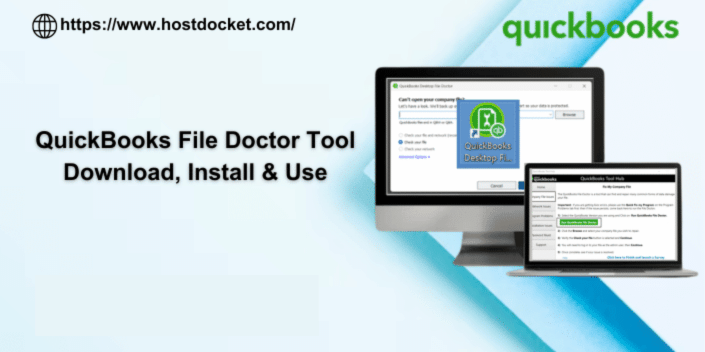
QuickBooks is a highly efficient accounting software, but errors can pop up from time to time especially when company files become corrupted or when the system struggles to connect in multi-user mode. Such issues can interrupt your work and put your financial data at risk. To help users overcome these challenges, Intuit developed the QuickBooks File Doctor Tool, a handy solution that automatically scans and repairs common file and network problems in QuickBooks Desktop.
![]()
What Exactly is QuickBooks File Doctor?
QuickBooks File Doctor is a trusted repair utility built by Intuit to address issues related to damaged data and connectivity errors. If your company file refuses to open or QuickBooks keeps showing network issues in a multi-user setup, this tool can help restore normal functioning. It comes included within the QuickBooks Tool Hub, making it easily accessible for all QuickBooks Desktop users running the 2016 version or later.
When Should You Use This Tool?
You may not always know whether your data file or network configuration is causing the error. Here’s a quick way to tell when running the File Doctor Tool is the right move:
- Error codes from the 6000 series (like -6000, -301, -83, etc.).
- QuickBooks H-series errors (H101, H202, H303, H505).
- Damaged or unreadable QuickBooks company files (.QBW).
- Issues with switching to or working in multi-user mode.
- Missing or incorrectly set up network permissions.
- Failure to access files stored on a server.
If you are experiencing any of these symptoms, the File Doctor is designed to detect and correct the underlying cause.
Steps to Run QuickBooks File Doctor
Since the tool is already bundled in the QuickBooks Tool Hub, there’s no need for a separate download. Simply follow these steps:
- Close QuickBooks and open the QuickBooks Tool Hub.
- Select Company File Issues from the left-panel options.
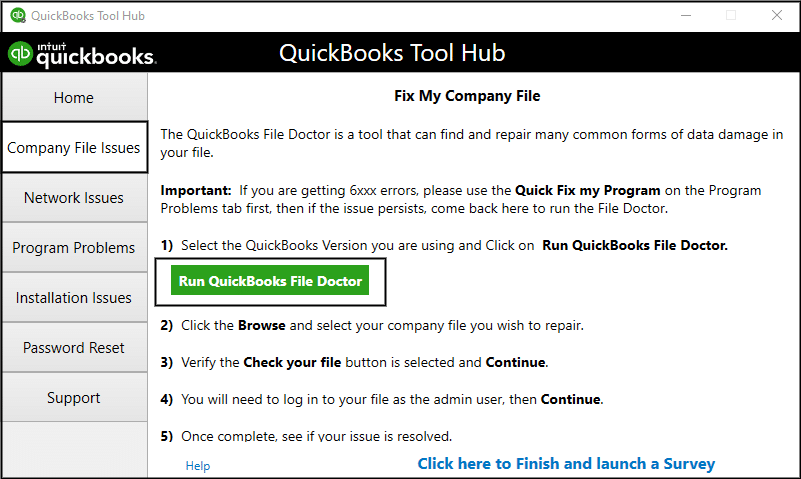
- Click on Run QuickBooks File Doctor.
- Browse and pick the company file you want to repair.
- Select the type of issue you’re facing—network or file damage.
- Enter your QuickBooks admin password if prompted.
- Let the scan run until it finishes.
The scanning duration will depend on how large your company file is. After the repair process, try reopening QuickBooks to check if the issue is resolved.
Conclusion
The QuickBooks File Doctor Tool is a must-have utility for resolving a wide range of common QuickBooks errors quickly and efficiently. Whether it's damaged data or connectivity trouble, this tool can get you back to managing your finances without delay.
If you continue to face any issues or need expert help with QuickBooks errors, feel free to call our QuickBooks support team at +1-888-510-9198. We’re always available to assist you.