QuickBooks Error Code 6000: Causes, Symptoms, and Quick Fixes
Understanding the reasons behind this error and applying the right fixes can help you get QuickBooks running smoothly again.
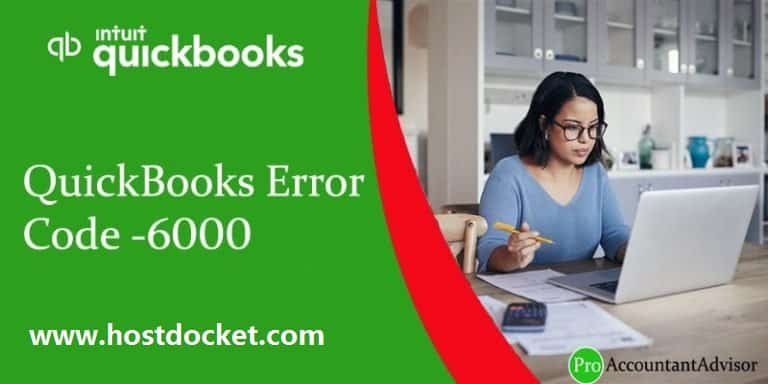
If you are unable to open your company file in QuickBooks, you might be encountering QuickBooks Error Code 6000, also known simply as QuickBooks Error 6000. This issue usually occurs when there’s a problem with the company file, hosting setup, or network configuration. It may appear as errors like -6000, -82 or -6000, -83, each indicating slightly different causes. Understanding the reasons behind this error and applying the right fixes can help you get QuickBooks running smoothly again.
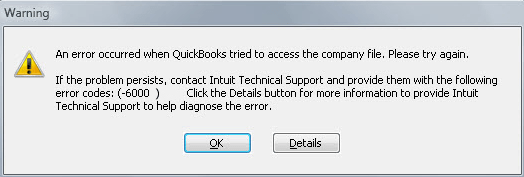
What Causes QuickBooks Error 6000?
Several factors can lead to this error. The most common ones include:
- Damaged or corrupted .ND and .TLG configuration files
- Incorrect multi-user hosting setup
- Limited folder permissions for the company file location
- Firewall or antivirus blocking QuickBooks processes
- Network connection issues or an invalid file path
- Corruption in the main company file (.QBW)
Common Signs of QuickBooks Error Code 6000
When this error occurs, you may notice:
- QuickBooks showing a message stating it can’t open the company file
- The software freezing or crashing while loading the file
- Slow performance or lag during operations
- Inability to access the file in multi-user mode
How to Fix QuickBooks Error Code 6000 (Simple Steps)
Follow these easy troubleshooting steps to resolve the issue:
Step 1: Update QuickBooks Desktop Open QuickBooks and go to Help > Update QuickBooks Desktop. Install the latest updates and restart your system to apply new fixes.
Step 2: Run QuickBooks Tool Hub and File Doctor Download and open the QuickBooks Tool Hub, then choose Company File Issues and select Run QuickBooks File Doctor. This tool automatically repairs file and network problems.
Step 3: Rename .ND and .TLG Files Go to the folder where your QuickBooks company file is stored. Find the files with extensions .ND and .TLG, right-click each one, and rename them by adding .OLD at the end. Then, reopen QuickBooks to recreate fresh files.
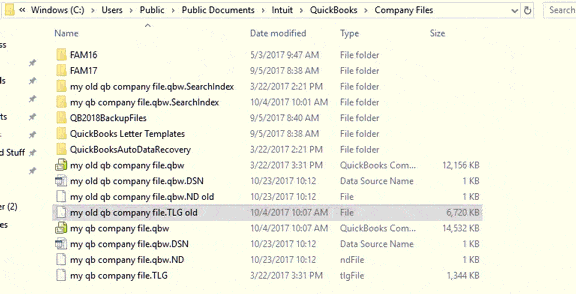
Step 4: Check Hosting Settings Open QuickBooks and navigate to File > Utilities. Make sure only the server computer is hosting the company file. On other systems, select Stop Hosting Multi-User Access if it appears.
Step 5: Move the Company File Locally Copy the company file from the network drive to your desktop and try opening it. If it works, the issue lies in your network or file path.
Step 6: Verify Folder Permissions Ensure that the folder containing your company file grants Full Control to all QuickBooks users. This prevents file access restrictions.
Step 7: Restore a Backup (if needed) If the company file is severely damaged, restore a recent backup or use the Auto Data Recovery (ADR) feature to recover lost data.
Conclusion
Encountering QuickBooks Error 6000 or QuickBooks Error Code 6000 can be frustrating, but in most cases, it can be fixed easily by updating QuickBooks, repairing the company file, and checking hosting and permission settings. If you still continue to face the error, feel free to contact us +1-888-510-9198, and our QuickBooks support team will try to answer your queries within no time.