Can You Add Attachments to HubSpot Marketing Emails?
Learn why HubSpot doesn't allow attachments in marketing emails and discover the best practices for sharing files and content with your audience.
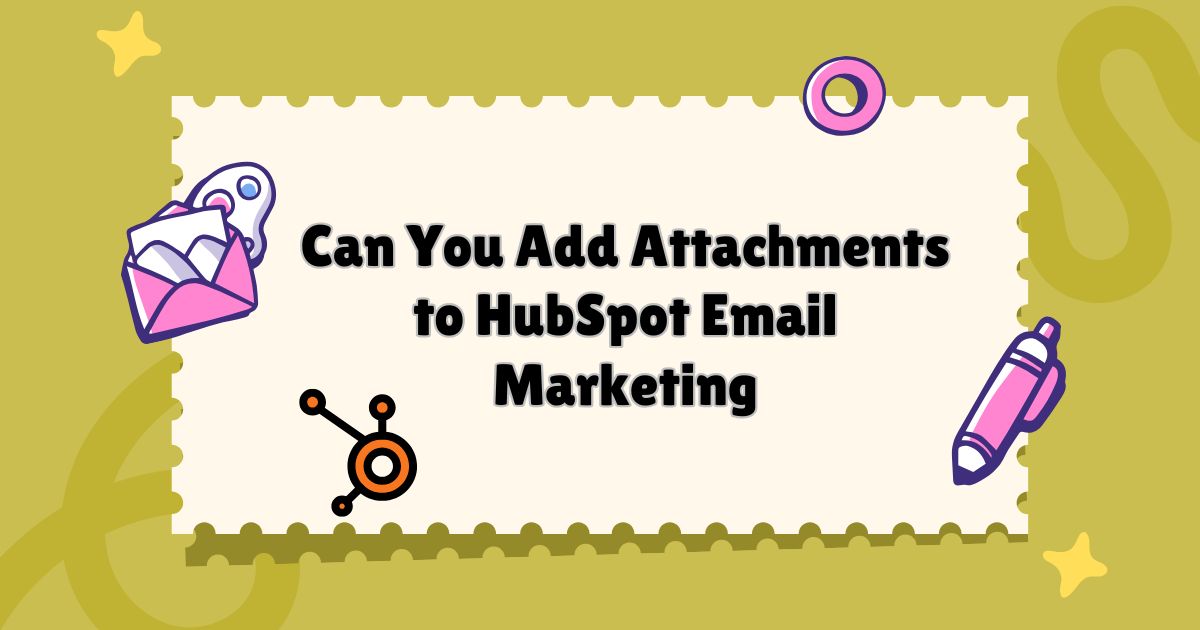 You've crafted the perfect marketing email. The copy is persuasive, the design is clean, and you have a valuable resource—maybe a white paper, a case study, or a new e-book—that you want to share directly with your subscribers. The natural next step seems obvious: just attach the file and hit send. But when you navigate to your HubSpot marketing email editor, you find there’s no paperclip icon. There’s no "Attach File" button.
You've crafted the perfect marketing email. The copy is persuasive, the design is clean, and you have a valuable resource—maybe a white paper, a case study, or a new e-book—that you want to share directly with your subscribers. The natural next step seems obvious: just attach the file and hit send. But when you navigate to your HubSpot marketing email editor, you find there’s no paperclip icon. There’s no "Attach File" button.
This can be a frustrating moment for many marketers. The short answer to the question "Can you add attachments to HubSpot marketing emails?" is no, you can't—at least not in the traditional way you would with a personal email.
This isn't an oversight or a missing feature. HubSpot has very deliberate reasons for this design, all centered around deliverability, security, and providing a better user experience. This guide will explain why HubSpot restricts direct attachments in marketing emails and, more importantly, walk you through the recommended best practices and alternative methods for sharing files with your audience. By the end, you'll understand how to effectively deliver your valuable content while maximizing your email marketing performance.
Why HubSpot Doesn't Allow Attachments in Marketing Emails
HubSpot’s decision to omit a direct attachment feature is a strategic one, designed to protect both senders and recipients. Understanding the "why" behind this choice is crucial for any marketer looking to optimize their email strategy. The reasons fall into several key categories that directly impact the success of your email campaigns.
1. Poor Email Deliverability
The single most significant reason is deliverability. Internet Service Providers (ISPs) like Gmail, Outlook, and Yahoo are constantly fighting a war against spam. Emails with attachments are a major red flag for their spam filters.
- Increased Spam Score: Spammers frequently use attachments to hide malware, viruses, and phishing schemes. As a result, spam filters are highly suspicious of any marketing email containing an attached file. Sending attachments automatically increases your email’s spam score, making it much more likely to be diverted to the recipient's junk folder or blocked entirely. If your emails consistently land in spam, your sender reputation suffers, making it harder for all your future emails to reach the inbox.
- File Size Issues: Large attachments can cause emails to be rejected by the recipient's mail server, which often has size limits for incoming messages. Even if it gets through, a large file can slow down the recipient's email client and create a frustrating user experience, leading to unsubscribes.
By disallowing attachments, HubSpot helps protect your sender reputation and ensures a higher percentage of your emails actually reach your intended audience.
2. Security Risks for Your Contacts
Attachments are the most common delivery method for malicious software. Even if your intentions are good and your file is perfectly safe, recipients have been trained to be wary of unexpected attachments.
- Malware and Viruses: A file that looks like a harmless PDF or Word document could contain a virus that infects the user's computer, steals personal information, or damages their system.
- Phishing Scams: Scammers often use attachments in phishing emails designed to trick people into revealing sensitive information like passwords or credit card details.
Forcing users to download a file directly from an email exposes them to potential security threats and can damage the trust they have in your brand. If a user's antivirus software flags your attachment, your brand's credibility is instantly compromised.
3. Lack of Tracking and Analytics
One of the cornerstones of effective email marketing is data. You need to know who is engaging with your content and how they are interacting with it. Traditional email attachments are a black box when it comes to analytics.
- No Click Tracking: When you attach a file, you have no way of knowing who opened it, when they opened it, or if they even downloaded it at all. Did your e-book get read, or did it just sit in their downloads folder? You'll never know.
- Limited Segmentation: Without data on who is interested in specific types of content, you can't effectively segment your audience for future campaigns. You lose the opportunity to identify highly engaged leads who might be ready for a sales conversation or to nurture others with related content.
Effective email marketing is data-driven. Attachments prevent you from gathering the crucial engagement metrics needed to measure ROI and refine your strategy.
4. Poor Mobile Experience
Over half of all emails are opened on mobile devices. Downloading, saving, and viewing attachments on a smartphone can be a clumsy and frustrating process.
- Difficult File Management: Different mobile operating systems handle files in different ways. An attached PDF might be easy to open on one device but require a separate app on another. Users may struggle to find where the file was saved, leading to a poor overall experience.
- Data Consumption: Large attachments consume mobile data, which can be an issue for users with limited data plans. This can lead to frustration and a negative perception of your brand for not being considerate of their mobile experience.
A seamless user experience is paramount. Forcing a clunky download process on mobile users is a sure way to drive them away.
The HubSpot Way: How to Share Files in Marketing Emails
Now that you understand why attachments are a no-go, let's focus on the solutions. HubSpot provides several effective and trackable methods for sharing your content. The core principle is to host your file online and link to it from your email. This approach solves all the problems associated with attachments.
Method 1: Host the File in the HubSpot File Manager
The most straightforward method is to use HubSpot’s built-in File Manager. This tool is designed to store all your marketing assets, from images to documents, in one central, secure location.
How to Do It:
- Navigate to the File Manager: In your HubSpot portal, go to Marketing > Files and Templates > Files.
- Upload Your File: Click the "Upload files" button and select the document you want to share (e.g., a PDF, Word document, or presentation).
- Get the Public URL: Once uploaded, click on the file name. In the details panel on the right, you'll see a public URL. This is the direct link to your file.
- Insert the Link in Your Email: Go to your marketing email editor. You can now use this link in several ways:
- Hyperlink Text: Highlight a relevant piece of text (e.g., "Download our free guide") and use the link tool to paste the URL.
- Call-to-Action (CTA) Button: Create a visually appealing CTA button with text like "Get the E-book" and link the button to your file's URL. This is the most recommended approach, as it draws the user's eye and encourages clicks.
Benefits of This Method:
- Tracking: HubSpot automatically tracks clicks on these links. You can see exactly which contacts clicked to download your file, allowing you to score leads, segment lists, and trigger follow-up workflows.
- Security: The file is hosted on HubSpot's secure servers, giving recipients more confidence than they would have with a direct attachment.
- Ease of Use: It keeps all your marketing assets organized within your HubSpot portal.
Method 2: Use a Dedicated Landing Page
For more valuable or "gated" content, hosting the file on a dedicated HubSpot landing page is the best practice. This method involves creating a simple landing page that contains a form. Users must fill out the form to gain access to the file.
How to Do It:
- Create a Landing Page: In HubSpot, go to Marketing > Landing Pages and create a new page. Design it with a compelling headline, a brief description of the resource, and an image of the content (like an e-book cover).
- Add a Form: Embed a form on the landing page to capture lead information (e.g., name, email, company).
- Set Up the Post-Submission Action: Configure the form so that after a user submits it, they are either:
- Redirected to a Thank You Page: This page can contain the link to download the file.
- Sent a Follow-Up Email: Create an automated email that contains the link to the file. This ensures the user provided a valid email address.
- Link to the Landing Page in Your Email: In your marketing email, your main call-to-action will now link to this landing page, not the file itself.
Benefits of This Method:
- Lead Generation: This is the best way to convert unknown visitors or re-engage existing contacts into qualified leads. You gather valuable contact information in exchange for your content.
- Deeper Analytics: You can track landing page views, submission rates, and new contacts generated, giving you a complete picture of your campaign's performance.
- Lead Qualification: The information you collect on the form can be used to qualify leads. For example, asking for company size or job title helps you understand if the lead fits your ideal customer profile.
Method 3: Use Sales Emails or a CRM Integration
It's important to distinguish between HubSpot's marketing emails (sent in bulk) and sales emails (sent one-to-one from the CRM). While you can't add attachments to marketing emails, you can add attachments to sales emails sent directly from the CRM contact record or through the HubSpot Sales email extension in Gmail or Outlook.
How It Works:
If you need to send a file to a specific individual or a small, targeted group of highly qualified leads, a one-to-one sales email is more appropriate.
- Navigate to a Contact Record: Find the contact in your HubSpot CRM.
- Create an Email: Click the "Email" tab and compose your message.
- Attach the File: You will see an option to attach a file directly from your computer or from the HubSpot File Manager.
When to Use This Method:
- Sales Follow-Up: A sales rep can send a pricing sheet, a proposal, or a technical document to a lead they are actively engaging.
- Personalized Outreach: If you need to send a tailored resource to a high-value prospect, a personal email with an attachment feels more direct and personal than a marketing blast.
HubSpot’s sales email tools still provide tracking, notifying the sales rep when the contact opens the email and clicks the attachment, combining the convenience of an attachment with the power of analytics.
Best Practices for Sharing Content
Regardless of the method you choose, follow these best practices to maximize engagement and maintain a professional image.
- Create a Compelling CTA: Don’t just say "Click Here." Use action-oriented and value-driven text like "Download Your Free Template," "Get the 2024 Industry Report," or "Access the Webinar Recording."
- Optimize Your File Name: Use a clear and descriptive file name (e.g., "HubSpot-Email-Marketing-Guide-2024.pdf" instead of "Document_v3_final.pdf"). This looks more professional and helps the user identify the file after they've downloaded it.
- Compress Your Files: Even though you're not attaching the file, large files still take longer to download. Use a tool to compress your PDF or images to ensure a quick download experience for the user.
- Test Your Links: Always send a test email to yourself and click every link to ensure they work correctly and point to the right file or landing page.
The Final Word on Sharing Files
While the initial inability to add attachments to HubSpot marketing emails can seem like a limitation, it is a feature designed with your success in mind. By preventing direct attachments, HubSpot guides you toward email marketing practices that are more secure, trackable, and effective.
Instead of thinking in terms of attachments, shift your mindset to "access." Your goal is to provide your audience with easy and secure access to valuable content. By hosting files in HubSpot and linking to them from clear, compelling calls-to-action, you not only solve the attachment problem but also unlock a wealth of data that is essential for modern marketing. This approach protects your sender reputation, improves the user experience, and, most importantly, turns your content into a powerful tool for lead generation and customer engagement.
Read more about this topic: Sharp Inbox